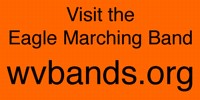|
|
Saturday, June 05, 2004
About the Email distribution list
The email list provides an easy way for announcements to be sent to all students. Parents may add their own email too.
Signing up is easy - enter your email address and try to answer either of the two questions that appear or otherwise convince us that you belong on the list! This is our simple way of discouraging half the world from joining our email list.
So ... students and parents please feel free to add yourself to the email distribution list, and do pass along Band announcements to your students! Students - please tell your friends to sign up!
The email list is an "announcements only" list - only key individuals can post announcements and attempts to reply to messages will not be sent to other list members. That helps prevent unwanted email.
Signing up is easy - enter your email address and try to answer either of the two questions that appear or otherwise convince us that you belong on the list! This is our simple way of discouraging half the world from joining our email list.
So ... students and parents please feel free to add yourself to the email distribution list, and do pass along Band announcements to your students! Students - please tell your friends to sign up!
The email list is an "announcements only" list - only key individuals can post announcements and attempts to reply to messages will not be sent to other list members. That helps prevent unwanted email.
Subscribe to the Email List
Students (and parents too) please add your email address to our WVHS Bands email distribution list. This is an "announcements" list to quickly send information to all band members.
PLEASE add yourself to the email distribution list, by typing your email address in the box below, then click on the Subscribe button.
After clicking on Subscribe, answer the easy security question.
You will later receive a confirmation email that you email address has been approved. This may take a day or two as all subscriptions are reviewed and approved manually. (More info?)
PLEASE add yourself to the email distribution list, by typing your email address in the box below, then click on the Subscribe button.
After clicking on Subscribe, answer the easy security question.
You will later receive a confirmation email that you email address has been approved. This may take a day or two as all subscriptions are reviewed and approved manually. (More info?)
Subscribe to WVHS Bands |
Visit this group |
About West Valley Band Boosters
The West Valley Band Boosters is an independently run group of parents and friends of the WVHS Band program.
To contact the Band Boosters, send an email to bandboosters "at" wvbands.org
The Band Boosters work behind the scenes to support our students, raise funds, assist with the logistics of performances and trips including providing chaperones, taking care of band uniforms, arranging for food, setting up the field at competitions, operating the telephone calling tree, running this web site and performing other tasks as needed. All parents are encouraged to participate in Band Boosters to whatever extend you can - we also hope you will be able to watch your band in performance in local football game half time show, band competitions, and school concerts. WE HAVE A LOT OF FUN AND HOPE YOU WILL TOO!
We are fortunate to be an school district that is very supportive of our school music programs and to have an outstanding Director of Bands.
However, the band still needs to raise its own funds to pay for various functions including:
* Fall show music
* Fall field show design and choreography
* Fall show staff including percussion, color guard and other instructors
* Various annual awards to students
* And more
Each school district provides differing levels of support. For example, the WVSD pays for all transportation to our Fall show venues in the Tri-Cities, Yakima, Everett, Auburn and elsewhere, while in some districts, their band booster equivalent raises money to pay those costs.
WV Band Boosters runs a wide variety of fund raising activities every year, depending on the needs of the band. Some years the band will travel to distant performance and our fundraising efforts will be greater than other years. Fund raising activities have involved many different events:
* Annual crafts sales
* Auctions and yard sale
* Summer car washes
* Supporting Hoopfest (they donate to us)
* Supporting Kiwanis and Longhorn BBQ at the fair (they donate to us)
* Raffles
* And many other opportunities.
The WV Band Boosters is a registered 501(c)(3) non-profit educational support organization.
To contact the Band Boosters, send an email to bandboosters "at" wvbands.org
The Band Boosters work behind the scenes to support our students, raise funds, assist with the logistics of performances and trips including providing chaperones, taking care of band uniforms, arranging for food, setting up the field at competitions, operating the telephone calling tree, running this web site and performing other tasks as needed. All parents are encouraged to participate in Band Boosters to whatever extend you can - we also hope you will be able to watch your band in performance in local football game half time show, band competitions, and school concerts. WE HAVE A LOT OF FUN AND HOPE YOU WILL TOO!
We are fortunate to be an school district that is very supportive of our school music programs and to have an outstanding Director of Bands.
However, the band still needs to raise its own funds to pay for various functions including:
* Fall show music
* Fall field show design and choreography
* Fall show staff including percussion, color guard and other instructors
* Various annual awards to students
* And more
Each school district provides differing levels of support. For example, the WVSD pays for all transportation to our Fall show venues in the Tri-Cities, Yakima, Everett, Auburn and elsewhere, while in some districts, their band booster equivalent raises money to pay those costs.
WV Band Boosters runs a wide variety of fund raising activities every year, depending on the needs of the band. Some years the band will travel to distant performance and our fundraising efforts will be greater than other years. Fund raising activities have involved many different events:
* Annual crafts sales
* Auctions and yard sale
* Summer car washes
* Supporting Hoopfest (they donate to us)
* Supporting Kiwanis and Longhorn BBQ at the fair (they donate to us)
* Raffles
* And many other opportunities.
The WV Band Boosters is a registered 501(c)(3) non-profit educational support organization.
Friday, June 04, 2004
How to Watch Videos in Full Screen
Most online videos play "in a box" or a small video player on the screen.
Now you can play WVHS Band videos in high quality, high resolution HD full screen on your computer!
You do not need an HDTV to play the videos in HD resolution on your computer screen (not all videos are available in HD).
Note: Since I wrote this, Veoh has changed their system (as of Oct 2007). Windows PC users should either choose "Download options" and download to your computer for offline playing using approximately Method 2, below; or install Veoh TV software. At the time of this writing, I found the Veoh TV software to be problematic and I cannot recommend it.
Due to Veoh's recent changes, the Veoh Player (which is much simpler and works well) is currently available only for Mac OS X and not Windows.
Two Ways To Watch in HD - Your Choice!
The slickest is to download and install the Veoh Player (its free). But if you do not want to do that, you can also download the video and play in iTunes, QuickTime or other MP4 video player software.
Method 1 - Using the Veoh Player
Step 1: Go to Veoh Player download page. Download and install the Veoh Player.
Step 2: Go to your desired video and as the video begins to play, move the mouse over the video and then click on Download.
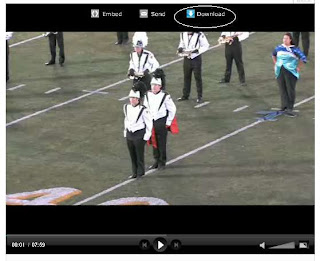
This displays the Veoh webpage containing the desired video. Click on the "Download Video" button. This should run Veoh Player and begin the download. (If not, click on "More download options" and then choose "Download to Veoh Player").
Step 3: Your browser may warn you that it needs to run an external application (Veoh Player) to process your request. Click on the Okay button or press the Enter key. The video will be added to the Veoh Player download list and will download to your computer in the background. A full screen video will usually be 100 or more megabytes in size.
Step 4: Once the video has downloaded, the video appears in the "Library of the Veoh Player and is marked "New". Click on the Play button to play the video.
Step 5: To watch in full screen - at the upper right of the Player there is a button that resembles a square with 4 triangles around it. Press that and the video will play in High Definition full screen. Enjoy!
Method 2 - Download and play in iTunes/QuickTime: Click on the link to the video page and then click on the small "Download Options" item (not the big Download Video button) on the video page.
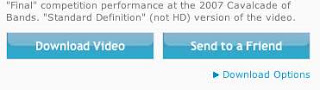
Then use your mouse and "Right-Click" (click on right mouse button - Mac users choose "Ctrl key-click mouse) over the text "Original video" and choose "Save file as..." or similar wording and save the video file to your computer. (It may save with a very strange filename.mp4)
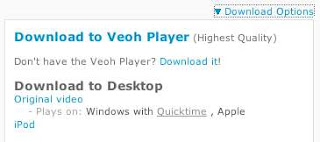
Play the video in QuickTime, iTunes or other MP4 video player.
Depending on the video, some will play in full screen "Standard Definition", some in HD and some in "Almost HD" (better than SD).
For the technically curious, HD videos are shot in HDV "HDTV" format, downsized to 1280 x 720p HD format and encoded in MPEG4 at 2 to 3 Mbps depending on the video. The resulting videos are far sharper and far more detailed than any videos you have ever seen online. And the original video is even sharper!
Now you can play WVHS Band videos in high quality, high resolution HD full screen on your computer!
You do not need an HDTV to play the videos in HD resolution on your computer screen (not all videos are available in HD).
Note: Since I wrote this, Veoh has changed their system (as of Oct 2007). Windows PC users should either choose "Download options" and download to your computer for offline playing using approximately Method 2, below; or install Veoh TV software. At the time of this writing, I found the Veoh TV software to be problematic and I cannot recommend it.
Due to Veoh's recent changes, the Veoh Player (which is much simpler and works well) is currently available only for Mac OS X and not Windows.
Two Ways To Watch in HD - Your Choice!
The slickest is to download and install the Veoh Player (its free). But if you do not want to do that, you can also download the video and play in iTunes, QuickTime or other MP4 video player software.
Method 1 - Using the Veoh Player
Step 1: Go to Veoh Player download page. Download and install the Veoh Player.
Step 2: Go to your desired video and as the video begins to play, move the mouse over the video and then click on Download.
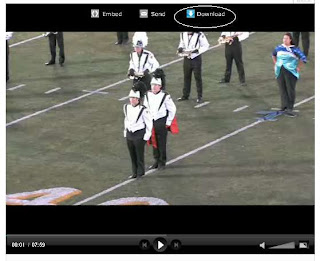
This displays the Veoh webpage containing the desired video. Click on the "Download Video" button. This should run Veoh Player and begin the download. (If not, click on "More download options" and then choose "Download to Veoh Player").
Step 3: Your browser may warn you that it needs to run an external application (Veoh Player) to process your request. Click on the Okay button or press the Enter key. The video will be added to the Veoh Player download list and will download to your computer in the background. A full screen video will usually be 100 or more megabytes in size.
Step 4: Once the video has downloaded, the video appears in the "Library of the Veoh Player and is marked "New". Click on the Play button to play the video.
Step 5: To watch in full screen - at the upper right of the Player there is a button that resembles a square with 4 triangles around it. Press that and the video will play in High Definition full screen. Enjoy!
Method 2 - Download and play in iTunes/QuickTime: Click on the link to the video page and then click on the small "Download Options" item (not the big Download Video button) on the video page.
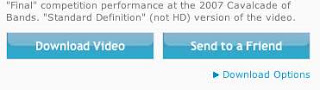
Then use your mouse and "Right-Click" (click on right mouse button - Mac users choose "Ctrl key-click mouse) over the text "Original video" and choose "Save file as..." or similar wording and save the video file to your computer. (It may save with a very strange filename.mp4)
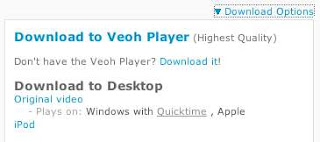
Play the video in QuickTime, iTunes or other MP4 video player.
Depending on the video, some will play in full screen "Standard Definition", some in HD and some in "Almost HD" (better than SD).
For the technically curious, HD videos are shot in HDV "HDTV" format, downsized to 1280 x 720p HD format and encoded in MPEG4 at 2 to 3 Mbps depending on the video. The resulting videos are far sharper and far more detailed than any videos you have ever seen online. And the original video is even sharper!